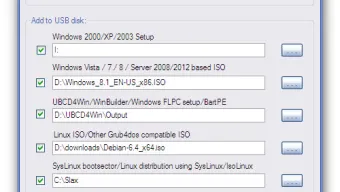Win Setup From USB Бесплатная загрузка последней версии
Creating a bootable USB drive is essential for installing or repairing operating systems, but the process can be tricky without the right tools. Win Setup From USB simplifies this task by allowing users to prepare USB drives with multiple operating systems, recovery tools, and utilities—all in one place.
This article explores what Win Setup From USB is, its key features, how to use it, and why it’s a valuable tool for both casual users and IT professionals.
What Is Win Setup From USB?
Win Setup From USBis a free, Windows-based utility designed to create bootable USB drives for installing various operating systems, including Windows, Linux, and DOS. Unlike some single-purpose tools, it supports multi-boot setups, meaning users can store multiple OS installers or utilities on a single USB drive.
Because it’s lightweight and doesn’t require installation, it’s a convenient option for system administrators, tech enthusiasts, and anyone who frequently works with different operating systems.
Key Features of Win Setup From USB
1. Multi-Boot USB Support
Users can load multiple operating systems (e.g., Windows, Linux, or diagnostic tools) onto a single USB drive, making it versatile for different needs.
2. No Installation Required
Like many portable apps, Win Setup From USB runs directly from an executable file, leaving no traces on the host computer.
3. Supports Various Operating Systems
It works with:
- Windows (XP, 7, 8, 10, 11)
- Linux distributions (Ubuntu, Fedora, etc.)
- DOS-based utilities (MemTest86, Hiren’s BootCD, etc.)
4. User-Friendly Interface
While powerful, the tool maintains a simple and intuitive interface, guiding users through the bootable USB creation process step by step.
5. Works with Different File Systems
It supports FAT32, NTFS, and exFAT, ensuring compatibility with a wide range of systems and USB drives.
How to Use Win Setup From USB
Creating a bootable USB drive with Win Setup From USB is straightforward:
- Download and Launch – Get the latest version from the official website and run the executable.
- Insert USB Drive – Plug in a USB flash drive (8GB or larger recommended).
- Select the USB Drive – Choose the correct drive from the dropdown menu (be careful, as all data will be erased).
- Add OS Files – Browse and select the ISO or extracted OS files you want to include.
- Configure Boot Options – Choose between GRUB4DOS, Syslinux, or other bootloaders depending on your needs.
- Start the Process – Click “GO” and wait for the tool to prepare the USB drive.
- Test the USB – Restart your computer and boot from the USB to verify it works correctly.
Advantages of Using Win Setup From USB
- Multi-OS Support – Store multiple operating systems on one USB drive.
- Portable and Lightweight – No installation required; runs from any folder or USB.
- Free and Open-Source – No hidden costs or premium versions.
- Great for IT Professionals – Useful for system repairs, installations, and diagnostics.
Limitations to Consider
While Win Setup From USB is powerful, it has some limitations:
- Steeper Learning Curve – Beginners might find some options confusing without prior experience.
- No Built-in ISO Downloader – Users must manually download OS ISO files before using the tool.
- Occasional Compatibility Issues – Some newer UEFI systems may require additional tweaks.
Who Should Use Win Setup From USB?
This tool is ideal for:
- IT professionals who need a reliable multi-boot USB solution.
- System administrators managing multiple OS installations.
- Tech-savvy users who frequently reinstall or repair operating systems.
- Linux enthusiasts who want to test different distributions from a single USB.
Final Thoughts
Win Setup From USB is a powerful, flexible, and free tool for creating bootable USB drives with multiple operating systems. While it may not be as beginner-friendly as some alternatives, its ability to handle multi-boot setups makes it a favorite among advanced users.
Megabasterd
Download Now
Thank You For Visiting Our Website. Megabasterd.